Hunter.io pricing and plans guide for the UK (2025)
Learn about Hunter plans and pricing to find the right plan for your business and streamline your lead generation.

Grammarly is the most popular writing assistant that helps users improve grammar, clarity, and tone across everything from emails to reports. If you're no longer using the tool or want to cut back on subscription costs, it's important to know how to cancel your Grammarly plan the right way to avoid unexpected charges.
For UK businesses, paying for tools like Grammarly in foreign currencies can lead to high transaction fees. That's where Wise Business can help. With a multi-currency card that lets you pay in over 40+ currencies, including USD, which Grammarly bills in, you can avoid unnecessary fees and better control your international SaaS spending.
💡 Learn more about Wise Business
Grammarly offers monthly and annual subscriptions for its Premium and Business plans. You're allowed to cancel at any time, and you have premium access until the billing period ends. To stop future charges, cancellation must be completed before the next billing cycle begins.¹
If you purchased Grammarly through the website, you must cancel via the web. If you subscribed via Apple or Google Play, cancellation must be handled through those platforms directly.²
Uninstalling the Grammarly app or disabling it in your browser does not cancel the subscription. You must use the correct cancellation method based on where you signed up.
Since Grammarly is available on multiple platforms, you will need to cancel your subscription on the platform (PC, Android, iOS) you purchased it. Here's a quick Grammarly subscription guide for different platforms:
On Desktop (Web Browser – Windows or Mac)
If your team or business subscribed through Grammarly's website:
After this, you will receive confirmation that your subscription is set to end at the conclusion of your current billing cycle.
On iOS, through Apple Subscriptions:
On Android, through Google Play Subscriptions:
Cancelling at least 24 hours before the next billing date is recommended to avoid renewal.2
Grammarly does not guarantee refunds as part of its standard terms. However, refund requests may be approved under limited circumstances, such as technical issues or duplicate charges. To request a refund, contact Grammarly's customer support team directly through their help centre or support email. Submit a ticket explaining the issue and include relevant details (e.g. billing errors, screenshots).¹
Refunds are typically not issued if more than 10 days have passed since purchase on annual plans. If you subscribed via Apple or Google Play, you'll need to request a refund through those respective platforms.5
Once you cancel Grammarly, your Premium or Business features remain active until the end of the current billing cycle. After expiry, your account automatically reverts to the free version¹ with limited Grammarly writing tools.
Saved documents and writing history will remain accessible, but advanced features (like tone detection, vocabulary suggestions, and citation tools) will be removed.
For Grammarly Business accounts, cancellation affects all team members. Once cancelled, team members lose access unless reassigned to another plan admin. If you're managing licences for multiple employees, be sure to transfer users or data before expiry.
It's worth noting that if you cancel Grammarly during a free trial period, you won't be charged for the upcoming billing cycle. If you've already been charged for a billing period and then cancelled, you'll retain access to premium features until the end of that billing cycle.4
Whether you're switching writing tools or simply cutting down on business expenses, cancelling your Grammarly subscription is quick and straightforward. Once you've made your decision, it's also worth reviewing how you pay for all your SaaS tools. With Wise, you can easily track and control recurring SaaS costs in multiple currencies.
Using a Wise Business multi-currency card, you can pay for Grammarly in USD at the mid-market exchange rate with no hidden fees. With support for over 40+ currencies and 0.5% cashback on eligible business card transactions, Wise makes subscription management for UK businesses more efficient.
Here are some of the top questions:
Yes, Grammarly offers a completely free plan alongside its paid subscriptions. With the free version, you get core writing assistance such as grammar, spelling, and punctuation checks, plus basic clarity suggestions and tone detection, enough for everyday writing needs like emails, social media posts, or casual documents.
Yes. You'll be downgraded to the free version once your current Premium term expires. Once your Premium plan ends, your account will automatically switch to the free version. You'll still have access to basic Grammarly writing tools like grammar, spelling, and punctuation checks.
You can remove or change your payment method on Grammarly, but only after cancelling your active subscription. Grammarly requires a valid payment method while your subscription is active, so you won't be able to delete it during that time. Once your subscription is cancelled and the billing period ends, you can go to your account settings and update or remove your payment information.
Sources used:
Sources last checked on date: 30-Jun-2025
*Please see terms of use and product availability for your region or visit Wise fees and pricing for the most up to date pricing and fee information.
This publication is provided for general information purposes and does not constitute legal, tax or other professional advice from Wise Payments Limited or its subsidiaries and its affiliates, and it is not intended as a substitute for obtaining advice from a financial advisor or any other professional.
We make no representations, warranties or guarantees, whether expressed or implied, that the content in the publication is accurate, complete or up to date.

Learn about Hunter plans and pricing to find the right plan for your business and streamline your lead generation.

Learn about Lumen5's pricing, plans, and features. Find the right subscription for your needs and get tips on how to save money on your account.

Learn how to set winning rates for social media management. Our 2025 guide covers pricing packages, retainers, and strategy to maximise your freelance income.
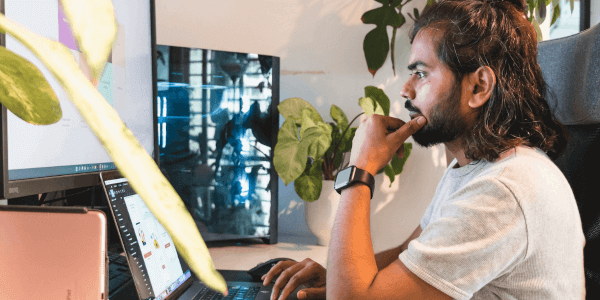
Unlock your earning potential with our freelance SEO pricing guide for 2025. Learn how to set profitable rates, factors that affect pricing, and more.

Find and retain high-value clients for your freelance work. Our guide explains proven strategies to secure long-term revenue and grow your freelance business.

Find out how much to charge for freelance photography. Our 2025 guide breaks down pricing for portraits, events, commercial work and more.