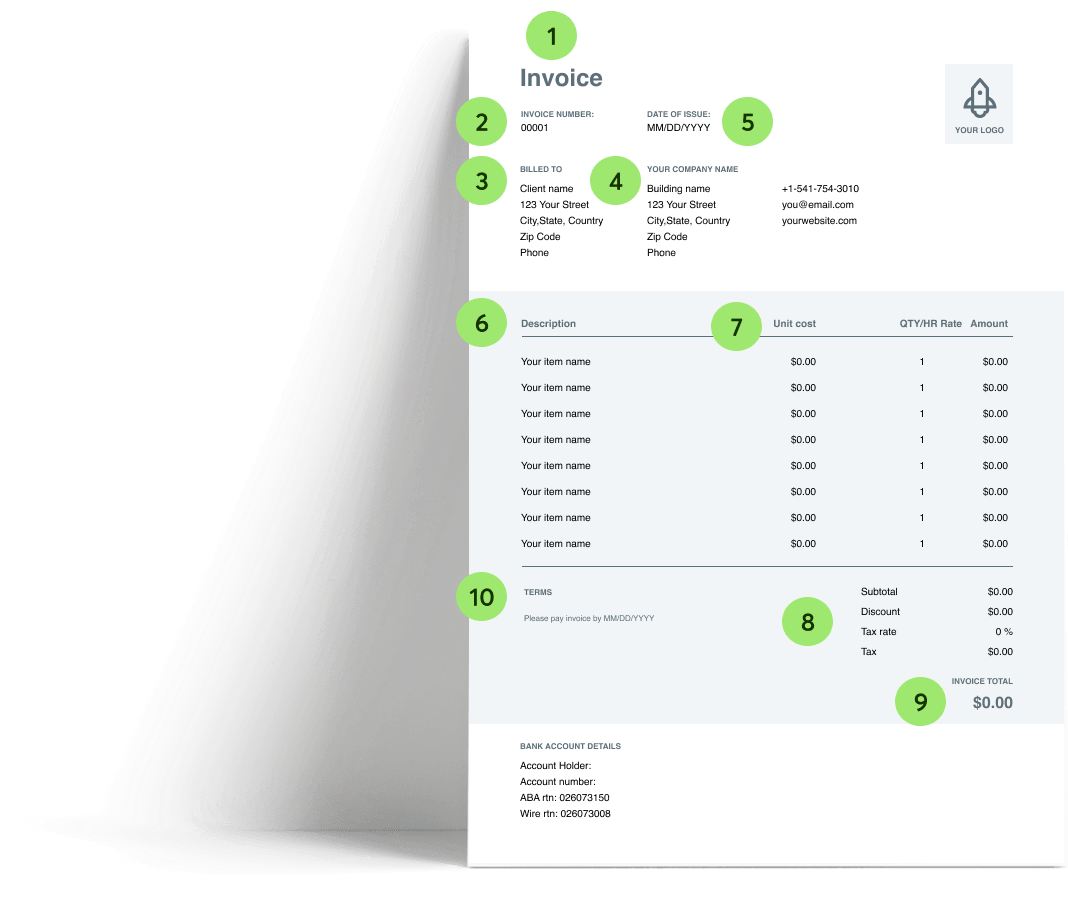Free invoice generator
Get paid faster with a free invoice that you can share in just a few clicks.
Create as many invoices as you need. With a Wise Business account, freelancers and businesses can easily get paid by clients all over the world.
Do you work with clients, suppliers, or employees abroad?
With a Wise Business account you can get local account details for a country even if you don’t live there. So it’s easy to get paid in USD, EUR, GBP, or another currency that fits your business needs.
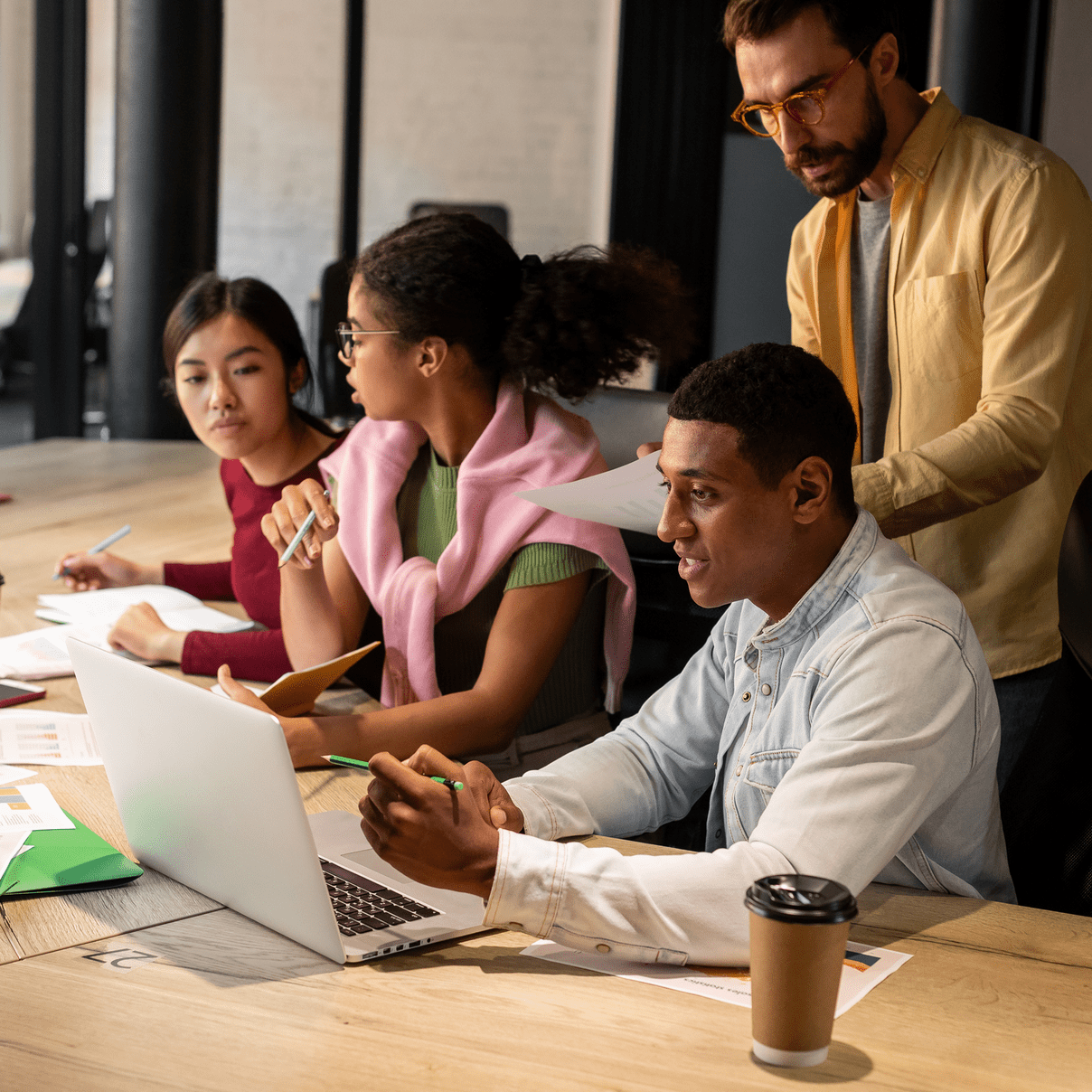
How to create an invoice online.
- Fill in your company and contact information, date and invoice number.
- Include descriptions of the work completed and agreed rates.
- Add tax and calculate the amount due, noting payment terms.
- Download your invoice as PDF.
- Send the invoice to your client and get paid.
The Wise Freelancer Guide
Get tips on setting freelancer rates and read guides to grow your business.

10 key sections of an invoice
1. Header: Make it clear you're sending an invoice, not a quote or receipt. A simple header at the top does the trick.
2. Invoice Number: Add a unique invoice number to easily keep track of all your invoices.
3. Name and details of client: Include your client's full name and contact details, such as an address, phone number, and email.
4. Your company name and details: These should include your business’s legal name and contact details, like your address, phone number, and email.
5. Date of issue: Include both the date the invoice was sent and the payment due date.
6. Description of goods sold or services: List the goods or services you've provided. Be clear and add details like how many items were sold or the number of hours worked.
7. Cost per unit or product: Enter the costs of each item sold, or the hourly rate agreed and the number of hours worked.
8. Tax rates and fees: Clearly list any applicable taxes, shipping fees, or extra charges. If you've offered a discount, include that as well.
9. Total amount with currency: Add the total balance due in the currency you want to be paid in.
10. Terms, conditions and payment instructions: Include your payment terms and conditions. This is where you can specify late fees, accepted payment methods, and other important instructions.
Need an invoice in another format?
Our free invoice templates are available in Google Docs, Google sheets, Word, Excel, PDF and Open Office formats.